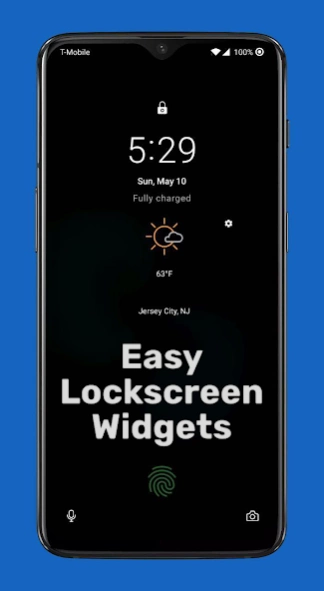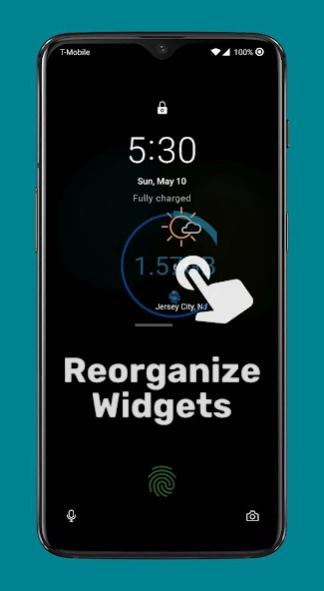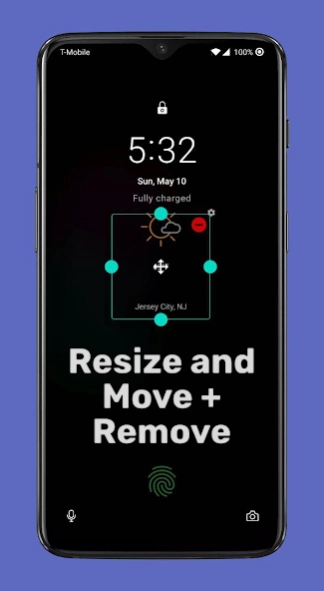Lockscreen Widgets and Drawer
Paid Version
Publisher Description
Lockscreen Widgets and Drawer - Use your widgets on the lock screen again!
A (very) long time ago, Android introduced a feature to allow you to show certain widgets on the lock screen. For some reason, this useful feature was removed with the release of Android 5.0 Lollipop, confining widgets to the home screen only.
While some manufacturers, such as Samsung, have brought back limited versions of lock screen widgets, you're usually limited to the widgets the manufacturer has already created for you.
Well, no more! Lockscreen Widgets brings back the functionality of yore, with some extra features.
- Lockscreen Widgets appears as a paged "frame" on top of your lock screen.
- Add a widget by tapping the plus button in the frame. This plus button will always be the last page.
- Each widget you add gets its own page, or you can have multiple widgets per page.
- You can press, hold, and drag widgets to reorder them.
- You can press and hold widgets to remove them or edit their size.
- Tap the frame with two fingers to enter the editing mode where you can resize and move the frame.
- Tap the frame with three fingers to temporarily hide it. It will show up again once the display turns off and back on.
- Any home screen widget can be added as a lock screen widget.
Lockscreen Widgets also includes an optional Widget Drawer!
Widget Drawer has a handle you can swipe to bring it up from anywhere, or you can use the Tasker integration or shortcut to open it however you want. The drawer is a vertically scrolling list of widgets that can be resized and moved the same way as in the Lockscreen Widgets frame.
And this is all without ADB or root! All the necessary privileges can be granted without even thinking about using a computer.
On the topic of privileges, these are the more sensitive permissions that Lockscreen Widgets needs to function:
- Accessibility . In order to display on the lock screen, Lockscreen Widgets' Accessibility Service must be enabled. You will be prompted to enable it if needed in the initial setup, and any time you open the app.
- Notification Listener . This permission is only required if you want the widget frame to hide when notifications are displayed. You will be prompted if it's needed.
- Dismiss Keyguard . In order to improve the user experience, Lockscreen Widgets will dismiss the lock screen (or show the security input view) when it detects an Activity being launched from a widget, or when you press the "Add Widget" button. This will not compromise your device's security in any way.
And that's it. Don't believe me? Lockscreen Widgets is open source! The link is at the bottom.
Lockscreen Widgets only works on Android Lollipop 5.1 and later because the necessary system features for displaying on the lock screen didn't exist in Lollipop 5.0. Sorry, 5.0 users.
If you have a question, send me an email, or join the TG group: https://bit.ly/ZachareeTG. Please be as specific as possible with your problem or request.
Lockscreen Widgets XDA thread: https://forum.xda-developers.com/general/paid-software/android-5-1-lockscreen-widgets-t4097817
Lockscreen Widgets source: https://github.com/zacharee/LockscreenWidgets
About Lockscreen Widgets and Drawer
Lockscreen Widgets and Drawer is a paid app for Android published in the System Maintenance list of apps, part of System Utilities.
The company that develops Lockscreen Widgets and Drawer is Zachary Wander. The latest version released by its developer is 1.0.
To install Lockscreen Widgets and Drawer on your Android device, just click the green Continue To App button above to start the installation process. The app is listed on our website since 2023-12-28 and was downloaded 3 times. We have already checked if the download link is safe, however for your own protection we recommend that you scan the downloaded app with your antivirus. Your antivirus may detect the Lockscreen Widgets and Drawer as malware as malware if the download link to tk.zwander.lockscreenwidgets is broken.
How to install Lockscreen Widgets and Drawer on your Android device:
- Click on the Continue To App button on our website. This will redirect you to Google Play.
- Once the Lockscreen Widgets and Drawer is shown in the Google Play listing of your Android device, you can start its download and installation. Tap on the Install button located below the search bar and to the right of the app icon.
- A pop-up window with the permissions required by Lockscreen Widgets and Drawer will be shown. Click on Accept to continue the process.
- Lockscreen Widgets and Drawer will be downloaded onto your device, displaying a progress. Once the download completes, the installation will start and you'll get a notification after the installation is finished.